Products I Use Series: Part 2
Note: This article continues the series that covers the tools and apps I use to improve my writing, publishing, and marketing workflows. To stay up-to-date with the latest news, please be sure to sign up for my mailing list or subscribe to my push notifications system.
Art Programs that Teach You How to Write
You know the old saying, “Want to feed an artist? Commission him to brighten your life. Want to starve an artist? Invest in an AI art generator”?
No? Okay, perhaps I just made that up.
But thanks to advancements in AI art technology (est. 2022), untalented stick figure-drawing folks like myself can get better at faking artistic skill with Stable Diffusion and the technologies that use it without having to bankrupt our wallets on designer fees. Two such technologies, AISEO Art and SUPERMACHINE, are already using Stable Diffusion to produce images that far exceed my own abilities and allow me to improve my site and book cover backgrounds without me having to buy more stock photos (or at least not overspend on stock photos). A third app, Dream by WOMBO, uses a different technology to accomplish art, but it’s just as good, if not better at doing so.
The trick, of course, is to tell these apps what I want…as clearly as possible. This means having the ability to describe art in detail. This also means knowing something about art.
Oh boy…
So, while it’s possible to generate art by writing out a description like “rhinoceros eating a triceratops,” the results may vary, and will likely look terrible or nothing like what I expect.

AISEO Art Review Image 1 (Rhinoceros)
But if I get more detailed like “rhinoceros eating a triceratops, angry eyes and drooling mouth, hooves digging into earth, triceratops horn sticking out from between teeth, african savannah, prehistoric fire, mid-range distance, digital art, comic style, exaggerated, hd, detailed, marvel comics, comic panel,” then the results will probably look…more interesting, if still not quite what I was hoping for—after all, AI art generation is based on trained models that interpret what’s already been done and adapt to the existing examples; how many images out there fairly represent large modern land beasts eating the remains of a creature that roamed eons ago? I guess that depends on where you look.

AISEO Art Review Image 2 (Rhinoceros)
Getting good at using AI art tools partly involves having a vision for what you want, but also some idea on how to talk to the machine. If you have either vision or a knack for detail, then you don’t need actual artistic talent. Then again, if you also have artistic talent, then you’ll no doubt produce even better imagery than these. After all, AI is evolving, but it still can’t match the human brain’s capacity for conceptualizing or creating.
Maybe in 2023…
Until then, AISEO Art, SUPERMACHINE, and Dream by WOMBO each do a nice job with most descriptions and an interesting job with the rest. Of course, it helps to use other images and familiar prompts to fine-tune the end results you get from all three. But with practice and patience, we can get something close to what we want. Not perfect, but close. Fortunately, AISEO Art and SUPERMACHINE come with a library of examples we can learn from and emulate, and it’s easy to copy and paste the images’ descriptions into any of the prompt windows for each app. This is probably the best way to learn how to use AI art technology effectively. Once you understand how the models interpret prompts and see the results a good prompt will get you, it’ll become easier to generate good (and possibly usable) photos each time.
Anyway, if you’re looking for an app that can help you generate the image of your dreams (or nightmares, I guess), then you may want to consider how each app compares with one another. While they all do the same basic job, each one brings a different pro and con to the table that you’ll want to familiarize yourself with before you make decisions on which ones to buy and/or use, and for which projects need them.
Also, before I get to the breakdown, I wanted to mention that I made a video showing off each app while demonstrating a spreadsheet that helps improve descriptions. I use the same descriptions across the board if you want to see them in action.
Note: All three apps update with new features regularly, so the video will almost certainly be outdated by the time you watch it. But the each app is still capable of doing what the video shows if that helps.
AISEO Art Review
AISEO Art comes from the makers of AISEO, an artificial intelligence company that handles SEO best practices through AI (it’s in the name!), and uses the Stable Diffusion engine to generate its power. What’s great here is that even though Stable Diffusion is open source, getting it through an app like AISEO Art means you won’t have to compile it yourself. It just works out of the box.
It also means you’ll get the full power of Stable Diffusion, according to however much AISEO Art is pulling from it. Because machine learning seems to operate off of credits and training models, the results you get with each generation will vary, just as it will if you use other Stable Diffusion-powered engines like SUPERMACHINE (to be covered next). For this reason, you should expect to generate images from the same prompt multiple times before getting one you like, and even more to get one you can use.
By scouring AISEO Art’s Community Images section, however, you could learn which prompts get the best results. This is just one way you can reverse engineer working images to get what you want.
For example, if we look at the image below, we can see that members of the AISEO Art Discord community have already uploaded examples of images they thought produced decent results. These images populate according to keywords that AISEO Art detects in our descriptive prompt.
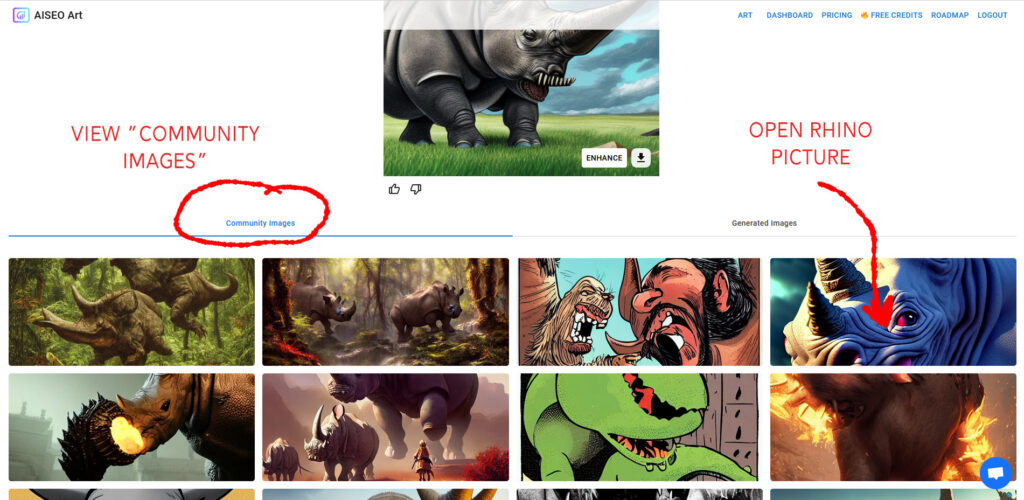
AISEO Art Review (Rhino Community Images)
Because the engine figured out that we want to look at rhinoceroses, it found us a bunch of related images, including a really nice one in the upper right corner of the gallery. If we click on that image, we’ll get a lightbox that shows off the word chain that helped create that image.
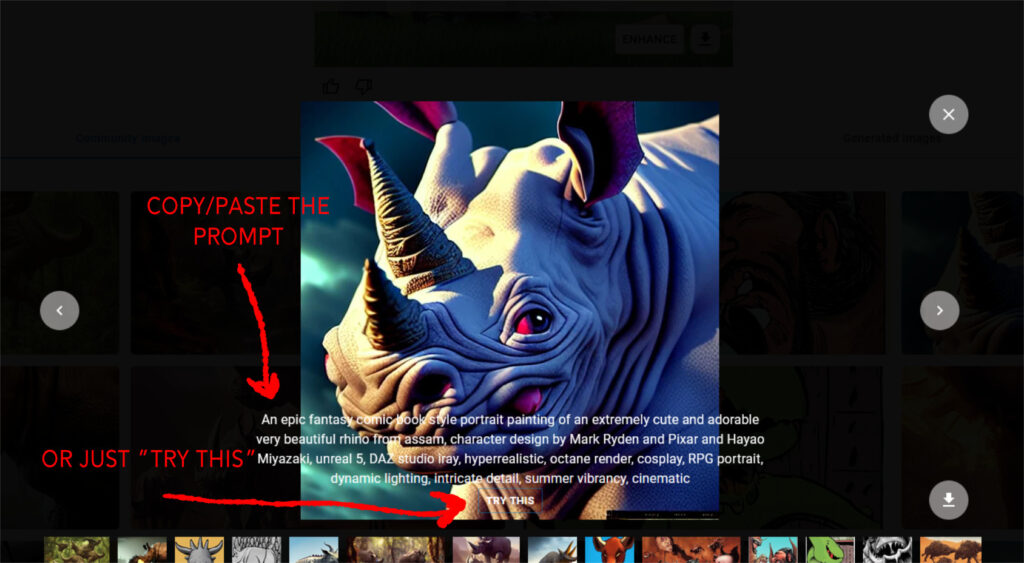
AISEO Art Review (Rhino Solo)
So, now we that we know the magic words to get something so majestic, we can do one of three things in response. We can either:
- Close the lightbox because who really wants to look at a rhinoceros?
- Copy the text chain and paste it into our personal description box (or the box for another AI art app).
- Press the “Try This” button.
We’ll do the third option.
Note: By pressing the third option, we’ll automatically paste into the description box, but we’ll still have to hit “Generate” to get the image. Small details.
Here’s our new image.
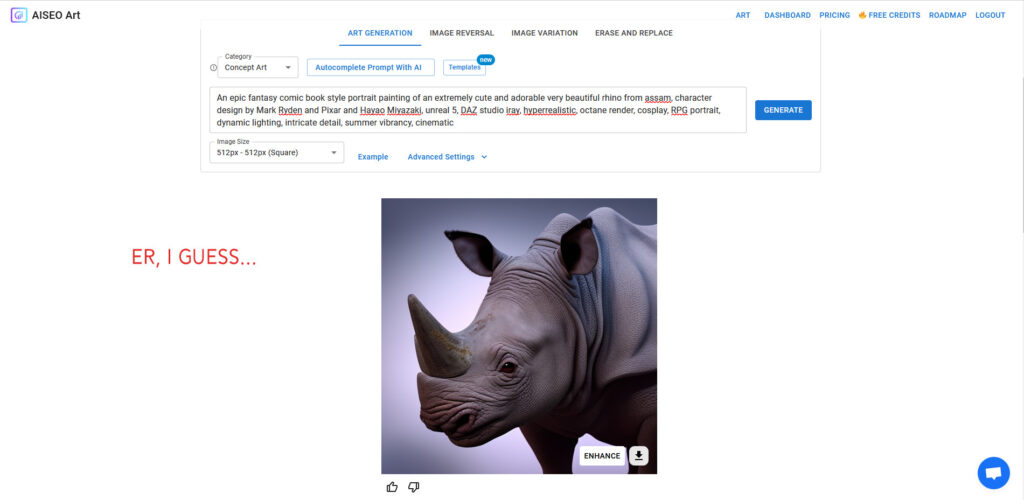
AISEO Art Review (Rhino Recreate)
Now, did it produce a quality image based on the specific prompts offered? I don’t know because I don’t know who Mark Ryden or Hayao Miyazaki are (unless I look them up first), nor do I know what an image that combines their styles should look like. What I do know is that if I change their names to Hanna-Barbera, I’m going to get a much different image.

AISEO Art Review (Rhino Barbera)
Now, with these features alone, AISEO Art would be useful to most people who need decent art on the fly and/or cannot afford the time or money needed to hire an artist for the same project (albeit with a much better result).
But AISEO Art also features “Image Reversal,” which can analyze an existing image and return a series of community images that look something like it. This will require either pasting a URL into the search box or uploading a photo into the engine.
For this feature, let’s take one of my personal photos and attempt to engineer something new from it.

Beach 2019 26 Edit 1 (Lake Worth Beach, BW)
Once we upload the image, AISEO Art will present us similar images from the community and the prompts that accompany them. From there, we can run through the description testing process all over again by peeking at our favorite(s) and using or modifying their descriptions.

AISEO Art Review (Black and White Beach Community Examples)
And that’s just for starters. We can also experiment with “Image Variation,” which will create up to three similar images based on our chosen image in 80 seconds or less.

AISEO Art Review (Black and White Beach Variations)
And, of course, there’s AISEO Art’s latest feature, “Erase and Replace,” which allows users to inpaint (or artificially erase) a selected object in the photo and replace it with an image that fits the text prompt under the image.

AISEO Art Review (Beach Image Inpainting)

AISEO Art Review (BW Beach Banana Stand?)
As you can see, this latest feature is still in its early stages. But like AI art in general, it will improve its superpowers in time. Just give it some patience as you continue to test new iterations of images and ideas.
So, that’s AISEO Art in a nutshell. Jump to the “Commercial Appeal” section to see how it compares with the others as a commercial product if you’re budget-conscious.
SUPERMACHINE Review
Now, I know you’re smart. You don’t want just any old Stable Diffusion-powered AI art generator. You want the best. Or at least the better of the options I’m writing about. That means you want more information. Obviously.
But here’s the thing. Comparing AISEO Art to SUPERMACHINE is like comparing a Chevrolet Camaro to a Pontiac Firebird. They both get you to where you want to go, and they both look cool getting you there. The differences are in the smaller details. They’re also probably under the hood. I don’t know enough about cars to take this illustration much further; I also don’t know whether SUPERMACHINE is the Camaro or the Firebird in this example. But you get the point.
What I can tell you is that they both have on-the-surface differences, from icons to overall layout. And SUPERMACHINE defaults to “dark mode” to make it easier on the eyes as an example.
But beyond those surface differences, the main thing SUPERMACHINE brings to the table that AISEO Art doesn’t, yet, is true image reversal, which is where it tries to figure out the text description based on the image itself.
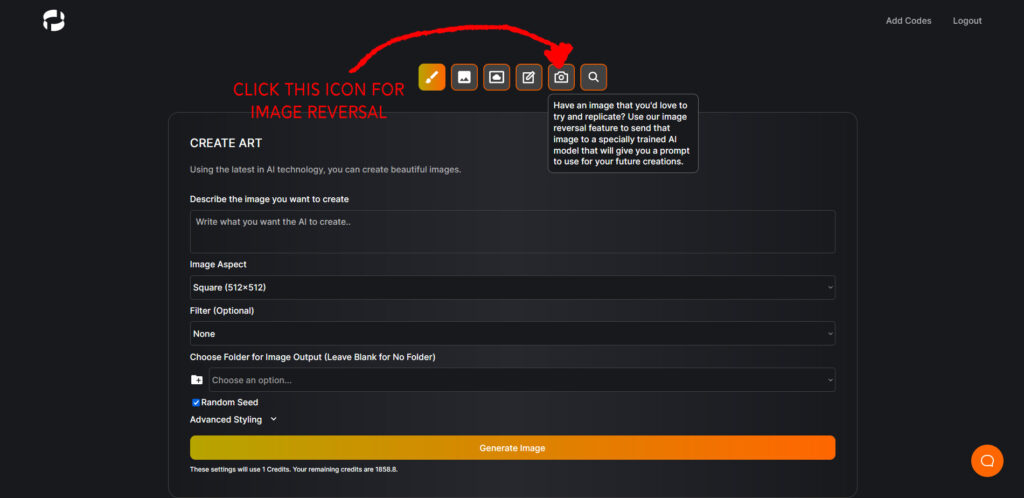
Supermachine Review (Image Reversal Hover Tip)
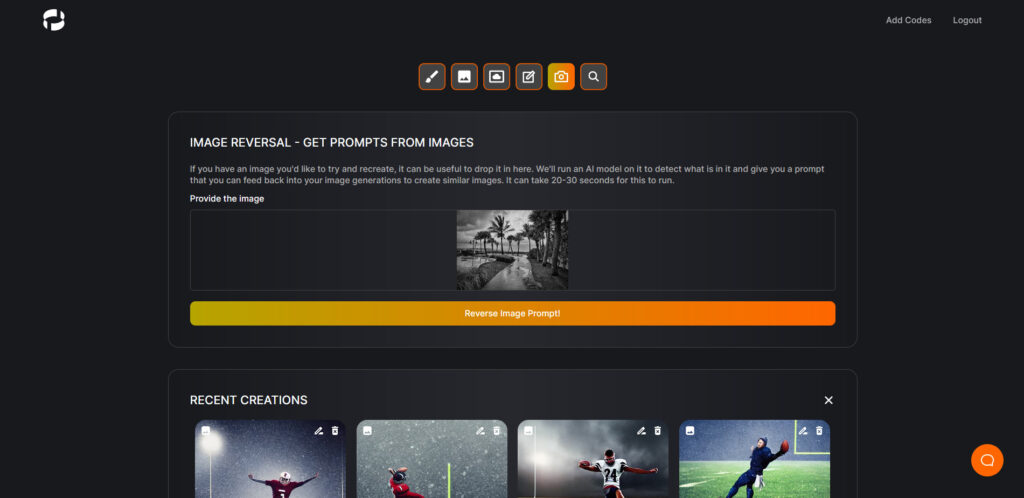
SUPERMACHINE Review (Beach Reversal)
As you can see, the initial process is similar to AISEO Art’s—just upload a picture, confirm the generation, and wait for about 30 seconds—but the results are different.
Here’s what it gave me if you want to try the description yourself:
a black and white photo of palm trees and a walkway by Dennis Ashbaugh, featured on cg society, art photography, high dynamic range, ominous vibe, creative commons attribution
But we don’t use AI art just to get the text from an image. We use it to see what it can generate from the text. So, let’s take a look at SUPERMACHINE’s ability to produce quality images from the prompts we used for AISEO Art.
Let’s start with the basic rhino eating triceratops description from the top and work our way down to the more detailed Hanna-Barbera illustration.
Note: Like with AISEO Art, I won’t be using any special features or filters. Just the default settings.
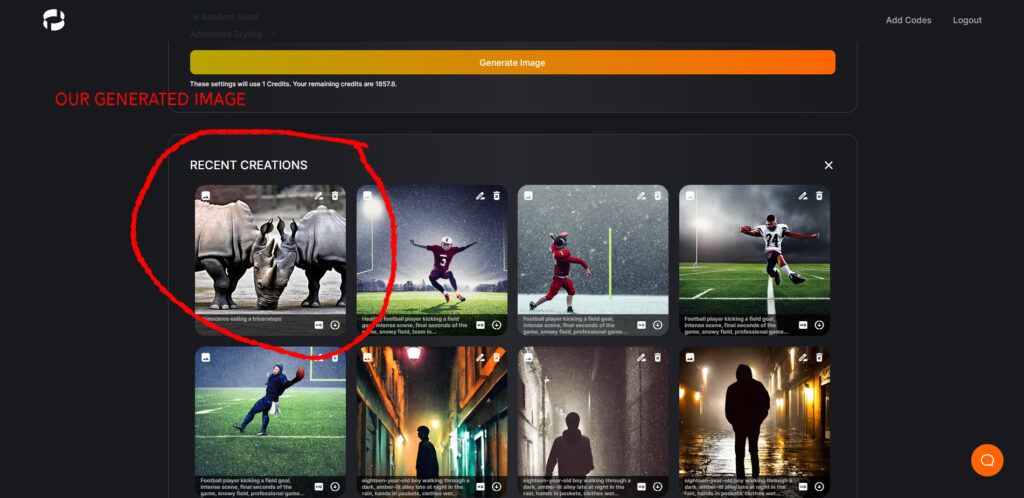
SUPERMACHINE Review (Rhino Basic)

SUPERMACHINE Review (Rhino Close-up 1)

SUPERMACHINE Review (Rhino Close-up 2)

SUPERMACHINE Review (Rhino Close-up 3)
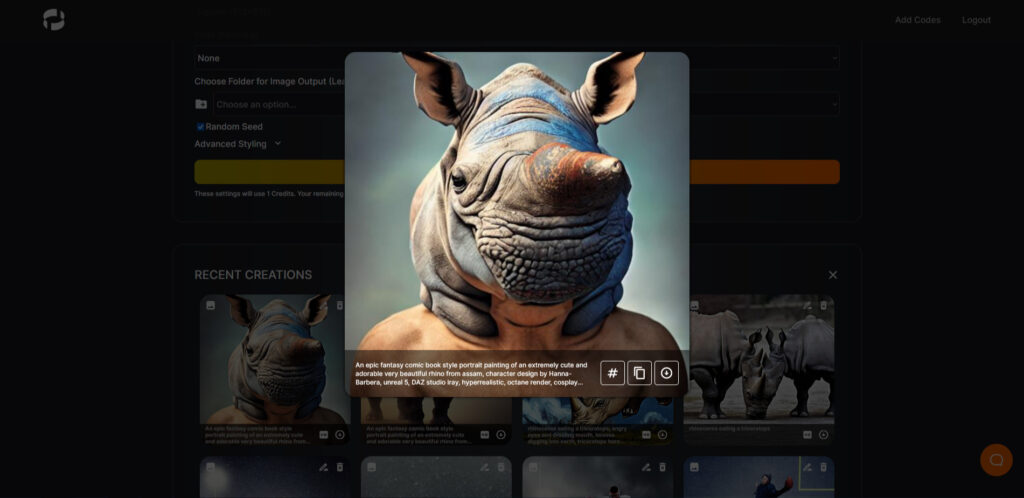
SUPERMACHINE Review (Rhino Close-up 4)
Oh, and remember that image we reversed at the top of this section? How about we run the resultant text through the generator to see what it creates?

SUPERMACHINE Review (Dark Palms)
Not bad, is it?
Now, the nice thing about SUPERMACHINE is that it can also help you come up with prompts if you find that you’re stuck for ideas.
On the main page alone, you can choose special filters like “GTA Cover Art” or “Digital Painting” to name a couple. But what sets it apart from the other apps featured in this review (and maybe some that I haven’t used) is the ability to add styles to prompts based on popular tags. This is where users might get clever with modeling other artists, like Jack Kirby (of Marvel Comics), for example.
Let’s see our rhino as drawn by Jack Kirby (hopefully we won’t get the actual Rhino from Spider-man…)

SUPERMACHINE Review (Rhino Close-up 5)
Again, this all works nicely. Give it a good prompt, and SUPERMACHINE will give you a halfway decent image result. Most of the time. Sometimes.
But maybe you don’t have much to work with. Or maybe you’re just having a creative brain fart. If you recall our first example, we just had “rhinoceros eating a triceratops.” Maybe we don’t want the ridiculous thing that became of our second prompt, but maybe we still want something more detailed than the first determining the fate of our picture.
That’s where the prompt improvement tool can help.

SUPERMACHINE Review (Prompt Help Hover Tip)

SUPERMACHINE Review (Prompt Help)
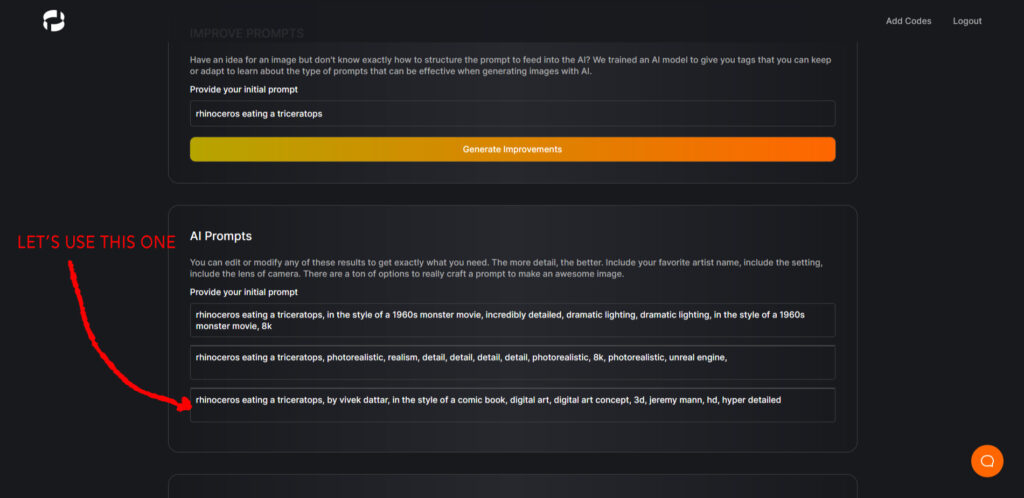
SUPERMACHINE Review (Prompt Help Options)
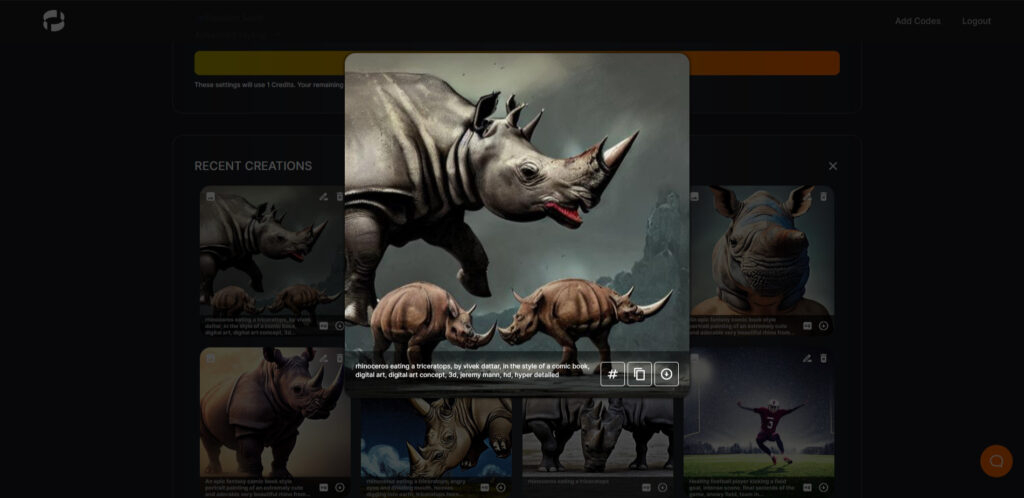
SUPERMACHINE Review (Prompt Help Rhino Result)
So, SUPERMACHINE has plenty of options for users to find the right image generation. While the art may look sketchy at times (I still have yet to see a rhinoceros eating a triceratops, though a couple of these images have made it so the rhinoceros has become the triceratops), I suspect I’ll be seeing dinosaur-devouring rhinos as the models become more sophisticated. Fortunately, I’ll get to use those new models as they become available.
And there’s more to it, but this review is running longer than expected, and I still want to discuss Dream by WOMBO briefly. But note that SUPERMACHINE also has an “Image 2 Image” feature, which combines text prompts with reference images. Basically, you upload a file along with your text description, and SUPERMACHINE will try to create a new image that merges those two sources together.
It works well enough if you choose an image of the same size. Most people don’t create images in 512 x 512 boxes, so you may have to adjust your source image before using it—otherwise, your results may be shoved in the corner. But it works.
Of course, Dream by WOMBO’s image to image converter is much better. More on that in a moment.
Overall, I recommend SUPERMACHINE for most people interested in the technology. Like AISEO Art, it cannot replace a human artist with years’ of commercial experience. Yeah, it can come up with art a lot faster than your neighborhood Michelangelo, but the quality will be much lower, and the image itself will probably look pixilated (I suspect the model uses a lot of low quality stock images to train based on some results I’ve had).
But it definitely works, and it definitely can produce quality images sometimes. But even when it doesn’t, SUPERMACHINE comes with a lot of monthly credits, even on its lowest plan, so you’ve got room to fail.
Dream by WOMBO Review
Finally, we’ve got Dream by WOMBO, the free kid on the block. Used mainly for mobile by mobile users, Dream is a great tool for creating AI generated trading cards and posting content on Instagram, Pinterest, and wherever images are celebrated.
But is it great for commercial works?
The answer to that question is complicated. The short answer is “yes.” But the short answer is also “no.” I’ll give a clearer answer in the “Commercial Appeal” section, but the gist is that Dream produces great art…for free…and well…
Hopefully, you’ve already put the pieces together here. But in case you’re thinking with dollar signs in your eyes (it’s free???), the shortest answer is “!”
That said, I like Dream by WOMBO. Of the three AI art tools, it’s given me the best results. Granted, I use the same filter for almost every image (comic style), but it looks good. Here’s one I made for my thumbnail image on my YouTube video. It depicts a young woman drinking coffee in the comic style. You may notice that it prints the image as a trading card and provides several social media linking options.
The other apps don’t do anything like that.
You may have also noticed that outside of the extra fingers it gave the model, Dream by WOMBO did an excellent job at producing the woman’s face. The other apps sometimes get faces right, but they usually get them mangled. I’m sure this has something to do with Dream by WOMBO’s time in the sun. They’ve simply been around longer than the other two.
But I know what you’re thinking. How well does Dream by WOMBO handle rhinoceroses?
Let’s find out!
We’ll start with the prompt section. You’ll notice we have a character limit this time, so we might not get as clever with the descriptions here. But we’ll try.
And note that I’ll continue to use the comic filter (as I generally do with this app) as it gives me my favorite results on average.

Dream by WOMBO Review (Main Input Page)

Dream by WOMBO Review (Dream Rhino 1)

Dream by WOMBO Review (Dream Rhino 2)
Note: To produce the second image, I had to eliminate every descriptor past “digital art.” When using Dream by WOMBO, it’s actually better just to strip out the style guide and stick to the actors and actions.
Now, you may have noticed that my end results came with names. Well, that’s partly true. The way Dream by WOMBO works is that it generates an image, and I get to name it if I want to keep it. If I publish it, it’ll go into my searchable library. If I don’t, it’ll get lost in the ether, never to be seen again.
Let’s take a moment of silence for all of the terrible generations that were so ugly that they never even got a name…
Okay, that’s enough. They really were hideous.
But anyway, as you can see, the results are good, but still no triceratops.
Beyond that, Dream by WOMBO is pretty basic. It features special filters and a good image to image generator model. And the image to image generator comes with three strengths, “weak,” “normal,” and “strong,” and influences the resultant image according to color (“weak”), the image itself (“strong”), or a moderate mixture of the two (“normal”).
Let’s see what happens if we use the second rhino prompt (minus the words that extend past 200 characters) with the black and white beach photo as a “normal” influence.

Dream by WOMBO Review (Image 2 Image)

Dream by WOMBO Review (Dream Rhino 3)
Pretty cool, right? It’s dark and moody, just like my beach image.
And there you have it. Dream by WOMBO is a great introduction to AI art, and it doesn’t cost a penny to use (as of this writing). And other than the limit on characters for the description, there’s no limit to how many generations you can make. Your imagination will likely run out before your ability to generate new images does.
Commercial Appeal
Now, here is some general information about all three if you’re trying to figure out which tool is best for you, assuming you’re in the AI art market.
First of all, all three apps are updated regularly. If you read this article in the morning, it’ll likely be outdated in the evening. Or at least within the next two or three weeks. If your concern is with the development team’s commitment to improvement, no need to worry about any of them. They’re on it.
Secondly, all three apps allow for special filters, like “Concept Art” or “Digital Painting” or whatever else helps the user to define the style of image he or she wants. But only AISEO Art and SUPERMACHINE allow for custom sizes (512 x 512 is the default for both) or enhancements, including upscale enhancements. Note: SUPERMACHINE can upscale images by pressing the “HD” button on the bottom right of the image. It will then ask if you want to upscale or enhance the face for an additional credit. AISEO Art (as of this writing) only upscales; it does not yet improve faces.
AISEO Art and SUPERMACHINE are both commercial apps, which means users can use resultant images in their blogs, promotions, or whatever without issue. I’ve already used both to rebuild a few of my e-book covers, and you can see the results for two of them, Eleven Miles from Home (AISEO Art) and Amusement (SUPERMACHINE), below. Obviously, I’ve used the base images for background and added filters and other components to complete the look. AI still can’t produce an amazing book cover out of the box. Maybe by 2024. But this will give you an idea what both apps are capable of.

Eleven Miles from Home (Cover background art generated by AISEO Art)

Amusement (Cover background art generated by SUPERMACHINE)
Dream by WOMBO, on the other hand, is a free app, and with that freedom comes dubious commercial use. Nothing in the terms of service prohibits users from using the images in commercial products, but nothing gives them permission, either. So, because the right to use free AI-generated images in paid products is nebulous, I say it’s better not to use them.
That said, here’s what Amusement would look like if I had based the background on a Dream by WOMBO generation.

Amusement (Cover background art generated by Dream by WOMBO)
It’s also worth noting that AISEO Art and SUPERMACHINE have limitless text description ability (or at least I have yet to run out of space) while Dream by WOMBO permits only up to 200 characters. Fortunately, the filters in Dream make up for that lack of space, but it does limit the user’s ability to enter the same detailed prompts from another source if he or she wants to test variations of the same prompt in different output engines. For a free app, I’m willing to put up with the limitation, especially considering Dream by WOMBO produces the best results so far.
Finally, regarding image output, AISEO Art and SUPERMACHINE are based on the Stable Diffusion engine and come with a very loose leash on the words and generations they consider appropriate. While limitations may still exist, both apps are unlikely to censor the results of a text prompt—I suppose it depends on how vile the prompt is.
Dream by WOMBO, on the other hand, has a censorship algorithm so high-strung that it’ll likely fail on generations that even remotely resemble a risqué image. So, if you’re trying to rebuild the Sports Illustrated Swimsuit Issue through AI, well, don’t use Dream by WOMBO. You might break it. That said, none of the apps handle faces very well, so I wouldn’t go trying to rebuild any swimsuit catalog unless you’re building one for Halloween.
So, that’s a general breakdown of how these apps work. Obviously, none of them rival the industry favorite, MidJourney, and if you’re looking for true quality with commercial appeal, then that’s the app to get. But it’s expensive compared to the others, and if you’re trying to save some money, then you’ll definitely want to consider AISEO Art or SUPERMACHINE for your commercial needs and Dream by WOMBO for your personal needs or social media engagement.
I don’t really recommend one over the other, unless you’re a heavy user. Both have their charm, and both are just as capable of producing awesomeness as they are producing garbage. But, if you’re the type of user who needs to produce more than 30 images a day, every day, then I’d say without question that SUPERMACHINE is your choice, not because it’s better than AISEO Art, but because you can buy a lot more credits.
Sometimes, the choice between two items comes down to quantity of use.
Note: Even though AISEO Art and SUPERMACHINE are available for sale on their home sites, it’s worth knowing that I bought my copies through AppSumo, which gives me lifetime access to both products at a certain number of credits a month. When technology upstarts post their deals on AppSumo, they do so by promising purchasers special access conditions for low prices. They usually do this for early income and buzz, which then puts them in a better position to scale their business once they seek investors or move to a traditional payment model. If you’re looking to own these products at an affordable price, I’d check out AppSumo.
Just be aware that nothing stays on AppSumo forever. All deals are there for a limited time. Once they leave the store, the deal goes with them. That said, as of this writing, you can get them at the following locations and prices:
AISEO Art: AppSumo Page, Price: $59 (USD), Credits Per Month: 800, Stack Limit: 1
SUPERMACHINE: AppSumo Page, Price: $69, Credits Per Month: 1000, Stack Limit: 5
Note: “Stack Limit” means the number of times you can buy a code (or a single purchase of the product) for increased limits. So, AISEO Art can be bought just once, capping credits at 800 a month, while SUPERMACHINE can be bought five times (under the same account), capping credits at 5,000 a month. So, high volume users will want to go with SUPERMACHINE to keep that content mill running, or just buy both like I did, as most images can be generated for 1–2 credits each and even high volume users are unlikely to run out.
Don’t forget to leave a comment if you want to add to the conversation. You can also subscribe to my newsletter if you want exclusive content from me, including e-books and articles that can’t be read anywhere else (unless someone pirates them).
Cover image AI generated by SUPERMACHINE
Note: Here’s the video I made showing off all three apps. If the video thumbnail doesn’t display in your browser, you can click here to access it instead.





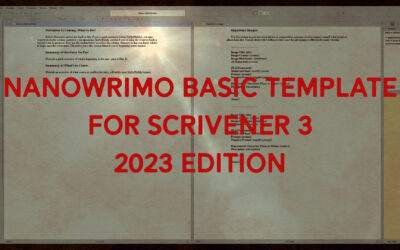
0 Comments